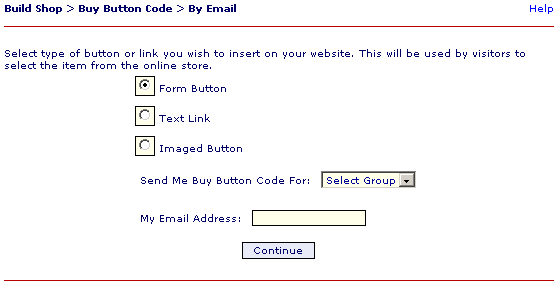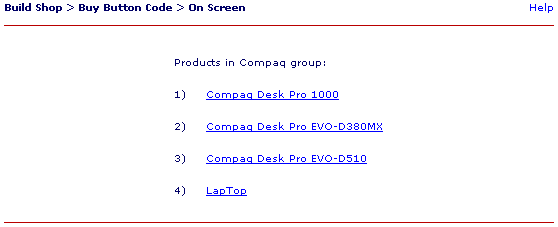Getting Buy Button Code on screen:
Buy Buttons are perhaps the simplest method to link products being sold from your website to the BazaarBuilder ecommerce system. The basic idea of adding Buy Buttons "manually" is that we provide you with simple html code which can be copied to any location on your website. When a customer clicks on this Buy Button (we call it a Buy Button here but in fact it can be simple link or an image etc.) they are in fact placing that particular item into their shopping basket before proceeding through the buying process and actually placing an order for the item online.
Adding Buy Buttons is ideal for online stores with a relatively small number of products to sell online. For larger stores ( above 15 odd items) the process may become a little too time consuming and it may be worthwhile in allowing BazaarBuilder to Add Buy Buttons Automatically to your products.
There are two different ways to receive the Buy Button code from BazaarBuilder;
- By Copying from the screen
- Via e-mail
The choice of method is a matter of choice although many people do tend to prefer copy and paste code directly from the BazaarBuilder control Panel;
Getting Buy Button Code From the Screen
- Add products to the online catalog. You may create separate groups of products or use the ready made group " productsgroup"
- Use BUILD SHOP > INTEGRATE SHOP > BUY BUTTON (SCR)
- On clicking above link you will see the product group names being displayed, higher level group first. Click thru till you arrive at the product for which you wish to recede Buy Button Code for
- Clicking on Product name will bring up a pop-up window with the product's buy button code. Copy this code onto your website and upload the page on to your web server as normal. By default the button generated on your page will be a basic html " submit " type button. You could alternatively choose to get code for a simple text link or use your own imaged buy button by selecting that option in the code display pop-up window.

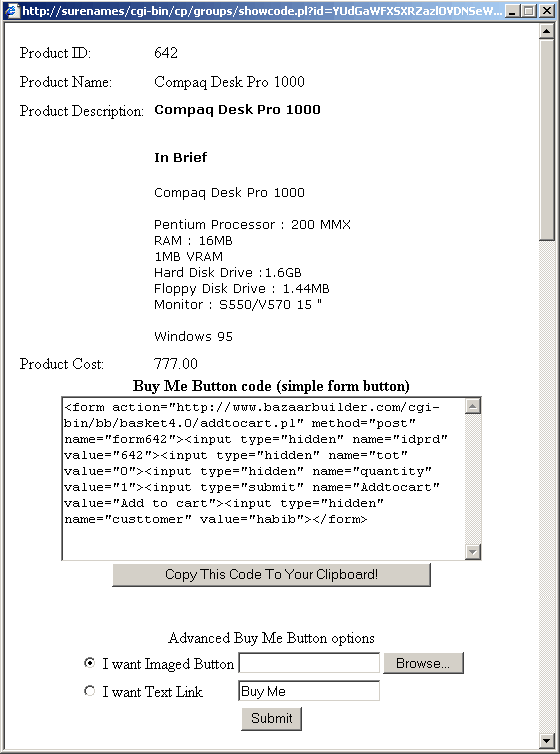
Getting Buy Button Code through e-mail:
- Select type of submit button i.e. Form button, Text link or image
button.
- Select product group from option list for which code is required.
(Button code for all products within this group will be sent via e-mail).
- Provide e-mail address where code will be sent. (Note: some users
face problems in getting code by e-mail if they happen to be using
Outlook as their e-mail client. In case this does happen try using
an alternative web based e-mail address from hotmail or yahoo).